Users can log in to One95 Lite at any time.
Logging In
To log in to One95 Lite, navigate to https://lite.one95.app in your web browser.
It is advisable to launch One95 Lite on Google Chrome.

Click LOGIN WITH ONE95.
Enter your school email address and password in the Email Address and Password fields, respectively.
Note: If you have forgotten your password, click Forgot your password? below the Password field to reset it. Reference the “Forgot Password” section of this article to learn more.
Click Sign in once complete.
Next, open the authenticator app you selected during One95 Lite account setup on your mobile device. Enter the code displayed in the authenticator app for 95 Percent Group in the Enter your code field.
Click Verify once complete. You will be authenticated into One95 Lite.
Forgot Password
1. To reset your One95 Lite password, click Forgot your password? below the Password field.
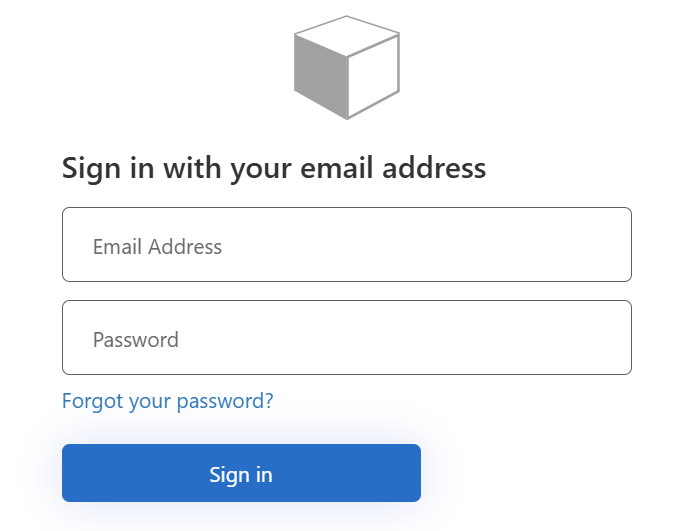
2. From here, enter the school email address associated with your One95 Lite account in the Email Address field.
3. Click Send verification code once complete. The verification code will be sent to your inbox.
4. Enter the code provided via email into the Verification code field. Click Verify code once complete.
5. Once the Verify code field disappears, meaning the code has been verified, click Continue.
6. Create your new One95 Lite account password in the New Password field. Re-enter this password in the Confirm New Password field before clicking Continue.
7. Next, open the authenticator app you selected during One95 Lite account setup on your mobile device.
Enter the code displayed in the authenticator app for 95 Percent Group in the Enter your code field.

8. Click Verify once complete. Your password will be reset, and you will be authenticated into One95 Lite.
95 Percent Group Support is here to help! Contact us via the knowledge base support form.
To learn more about submitting tickets, reference our article on One95 Support.
Was this article helpful?
That’s Great!
Thank you for your feedback
Sorry! We couldn't be helpful
Thank you for your feedback
Feedback sent
We appreciate your effort and will try to fix the article