Note: One95 Administrators manage the ability to export student reports. Contact your main district contact to learn more.
Table of Contents
Access the Students page by selecting Students from the navigation panel.
95 Literacy Intervention System
If your district has the 95 Literacy Intervention System (LIS) enabled in the One95™ platform, the Students page will be available.
Contact your main district contact to learn more about the LIS.
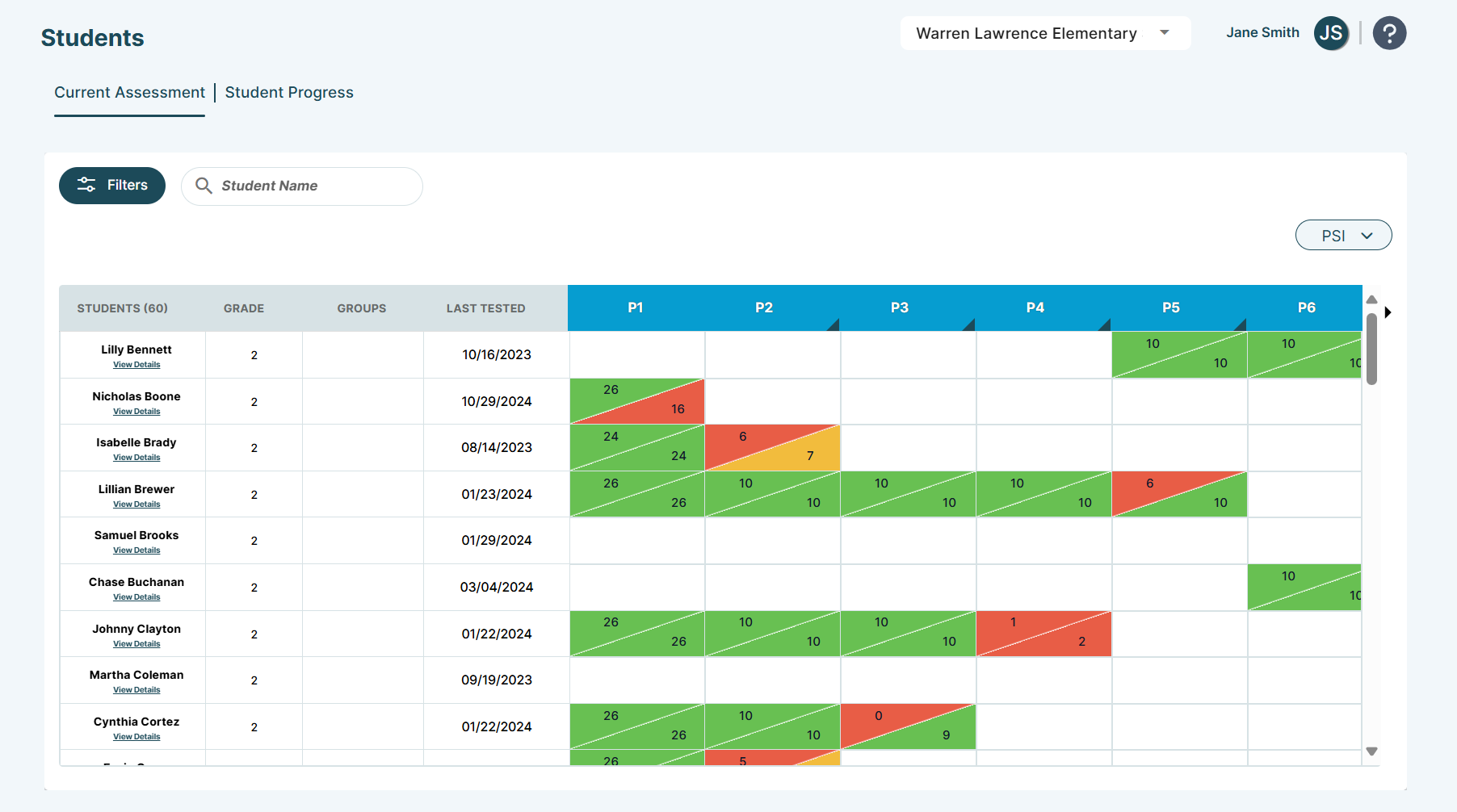
Students Page Overview
The Students page provides centralized access to students’ latest and historical assessment results, facilitating review, launching new assessments, and reporting.
There are two functions within the Students page: reviewing students’ latest saved Phonics Screener for Intervention™ (PSI) and Phonological Awareness Screener for Intervention™ (PASI) assessment, and reviewing students' overall assessment progress in the current school year. Each function is completed within the Current Assessment and Student Progress tabs, respectively. These tabs work together to streamline instructional decision-making and sharing data to demonstrate progress and intervention effectiveness.
The student table within the page includes comprehensive filtering and sorting options, enabling educators to drill down into grades, teachers, active groups, group leaders, school years, and custom date ranges and dynamically work with different data subsets within the school.
All LIS users can access this page, and – if the ability to export student data is enabled – generate downloadable reports.
CSV exports are formatted to facilitate importing data into data management tools with minimal modification. PDF exports are color-coded and formatted for printing, facilitating student progress reports throughout the school year.
Data Settings
One95 Administrators have exclusive access to the Settings page, where platform settings are configured.
The Environment tab controls platform-wide defaults for the LIS. These settings drive the behavior of the Students page.
Export Settings
The Environment tab determines your district's export settings. From here, One95 Administrators manage the ability to download student reports.
This setting is disabled by default, meaning the Export button will be hidden on the Students page.
School Year Settings
The Environment tab determines your district’s school years. From here, One95 Administrators define custom date ranges to filter the assessment data throughout the platform.
The current school year, as defined by One95 Administrators, filters the historical assessment data considered in the Student Progress tab.
Two date ranges are available by default (each representing the current and previous school year), meaning the assessment data may be filtered based on the current default school year.
To learn more about the Environment tab, reference our article on Settings | Environment Page.
Data Visibility
Group and student data visibility within the Students page is driven by the scope of student data permitted to be displayed and accessed by each role.
Groups
Each user can either view the groups they lead and have created, or all the groups in the school.
Students
Each user can either view their rostered and group-assigned students or all the students in the school.
Current Assessment Tab
The Current Assessment tab lists students’ latest saved PSI and PASI assessment results, displaying a skill continuum with each column representing a skill.
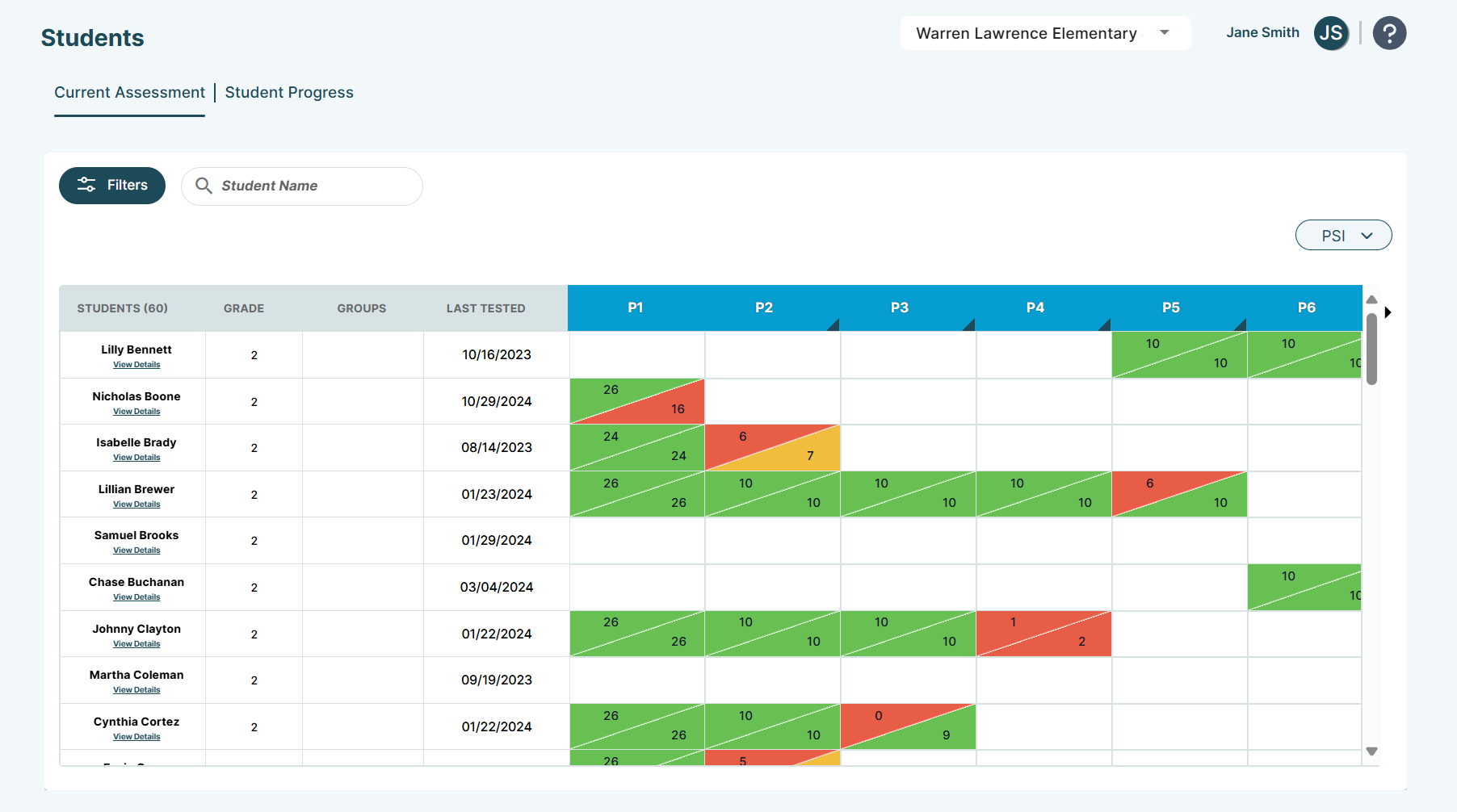
Scroll up and down using your mouse and sideways using the table’s arrow icons to view all assessments and results.
By default, students’ latest PSI assessment results are displayed. Toggle between PSI and PASI results using the PSI drop-down above the table.
Depending on the assessment type selected, the table columns are labeled P1 through P15 or PA1 through PA11. These columns represent the 15 PSI skills and 11 PASI skills, respectively. Note that, because Skill P1 acts as a bridge between PASI and PSI skills, the P1 column and students' latest Skill P1 assessment (if eligible) are included when viewing PASI results.
Drill down and expand subskill results by clicking the triangle icon in the bottom right-hand corner of the PSI skill columns. This shows the error count obtained by each subskill associated with the PSI skill’s pseudowords.
Click the triangle icon again to hide the subskill errors.
Hover over the columns to view the skill and subskill names. Look down on each column to view the students' scores.
Read the assessment results horizontally to view the skills completed in each student’s latest PSI or PASI assessment administration.
Reference the assessment scores within the score cells. These scores indicate the number of prompts the student scored correctly. Since Skills P1 through P9 are tested in two parts, score cells reflect both scores.
Score colors are an indicator of the student’s mastery.
PSI Assessments
- Green score cells indicate a mastery of 90% or better.
- Yellow score cells indicate a mastery of 70-89%.
- Red score cells indicate a mastery of below 70%.
To learn more about the score criteria within each PSI skill, reference our article on Student Details Page.
PASI Assessments
- Green score cells represent a mastery of 80% or better (i.e., a score of 4 or above).
- Orange score cells represent a mastery of 60-79% (i.e., a score of 3).
- Red score cells represent a mastery of below 60% (i.e., a score of 2 or below).
Students
Reference student details in the left-hand table columns.
Students Column
The leftmost STUDENTS column displays the names of students available to you based on your role.
- By default, assessed students are displayed at the top of the table. Assessed students are sorted alphabetically by last name, and then alphabetically by first name.
- Unassessed students are displayed at the bottom of the table. Unassessed students are sorted alphabetically by last name and then alphabetically by first name.
The number of students displayed is indicated by the number next to the column name.
Contact your main district contact if you cannot view students in your class or care.
View Details
Click the View Details button below the student’s name to be redirected to their Student Details page.
This streamlines the review of the student’s details and assessment results and launching new assessments.

To view the student’s assessment history and each skill that was assessed without scrolling through the table, click the Print button at the top of the Assessment History section.
To learn more about the Student Details page, reference our article on Student Details Page.
Grade Column
View each student’s grade in the GRADE column.
Groups Column
View each student’s group participation in the GROUPS column. This column appears empty if the student is ungrouped.
Students can participate in up to three groups concurrently: one Classroom group, one Tier 2 group, and one Tier 3 group.
If the student is involved in more than one group, the groups will be displayed in the following order: Tier 2, Tier 3, and Classroom.
Hover over the cell to view the full group name(s) if needed.
Last Tested Column
View the date on which each student’s latest PSI or PASI assessment was administered in MM/DD/YYYY format in the LAST TESTED column. This column appears empty if the student has not yet been assessed, or their latest assessment is on hold.
Click View Details below the student's name to navigate to their Student Details page and save the on-hold assessment or schedule a new one.
Sorting
Sort students by clicking the columns in the student table.
- Clicking the STUDENTS column sorts students by last name in ascending or descending alphabetical order.
- Clicking the GRADE column sorts students by grade in ascending or descending numerical order.
- Clicking the LAST TESTED column sorts students by their latest assessment in ascending or descending date order.
- Clicking the skill and subskill columns sorts students by proficiency in ascending or descending order.
Filtering
By default, the table displays students across the school based on your role.
Filter students by using the filtering options above the table.
Filter Panel
Click Filters to expand the filter panel.
Select one or more filter options, then click Update to apply them.
- Hide the filter panel by clicking the Hide button. This retains any filtering criteria.
- Remove individual filters by clicking them and selecting the X icon.
- Remove all filters by clicking Clear All.
- Add additional filters by clicking the Edit button.
Group
Use the Group drop-down to filter students by group.
Mark the checkboxes next to one or multiple groups.
Grade
Use the Grade drop-down to filter students by grade.
Mark the checkboxes next to one or multiple grades.
Note: The available grades are synchronized with your district’s rostering platform.
Teacher
Use the Teacher drop-down to filter students by classroom teacher.
Mark the checkboxes next to one or multiple teachers.
Group Leader
Use the Group Leader drop-down to filter students by group leader.
Mark the checkboxes next to one or multiple group leaders.
Student Name
Use the Student Name search bar to filter students by their first or last name.
Reporting
If the ability to export student reports is enabled, click the Export button above the table to generate a CSV report of the data or filtered data subset.
Click the CSV button to download the report. The file will be downloaded locally.

CSV reports include the list of students in the school with current assessments, their results, and the remaining skills.
Reports display one row per student. Each row includes students' names, ID, grade, and Tier 2 group information, along with the assessment type administered (i.e., PSI or PASI), skill names, percentage and fraction scores, and most recent administration date.
Student Progress Tab
The Student Progress tab lists students’ complete assessment history in the current school year, displaying a skill continuum with each column representing a skill.

Scroll up and down using your mouse and sideways using the table’s arrow icons to view all assessments and results.
By default, students’ PSI assessment results are displayed with the date of the latest assessment in which the skill was evaluated.
- Toggle between PSI and PASI results using the PSI drop-down above the table.
- Toggle between students’ assessment history displayed with administration dates and assessment history displayed with scores using the View by Date drop-down.
Depending on the assessment type selected, the table columns are labeled P1 through P15 or PA1 through PA11. These columns represent the 15 PSI skills and 11 PASI skills, respectively. Note that, because Skill P1 acts as a bridge between PASI and PSI skills, the P1 column and students' latest Skill P1 assessment (if eligible) are included when viewing PASI results.
Hover over the columns to view the skill names. Look down on each column to view the students' assessment administration dates or scores.
- If View by Date is selected, reference the assessment dates within the date cells. These dates indicate the date of the last saved assessment in which the PSI or PASI skill(s) were evaluated in MM/DD/YY format.
- If View by Score is selected, reference the assessment scores within the score cells. These scores indicate the number of prompts the student scored correctly. Since Skills P1 through P9 are tested in two parts, score cells reflect both scores.
Read the assessment results horizontally to view the skills completed in each student’s historical PSI or PASI assessment administrations.
Cell colors are an indicator of the student’s mastery.
PSI Assessments
- Green cells indicate a mastery of 90% or better.
- Yellow cells indicate a mastery of 70-89%.
- Red cells indicate a mastery of below 70%.
To learn more about the score criteria within each PSI skill, reference our article on Student Details Page.
PASI Assessments
- Green cells represent a mastery of 80% or better (i.e., a score of 4 or above).
- Orange cells represent a mastery of 60-79% (i.e., a score of 3).
- Red cells represent a mastery of below 60% (i.e., a score of 2 or below).
Students
Reference student details in the left-hand table columns.
Students Column
The leftmost STUDENTS column displays the names of students available to you based on your role.
- By default, assessed students are displayed at the top of the table. Assessed students are sorted alphabetically by last name, and then alphabetically by first name.
- Unassessed students are displayed at the bottom of the table. Unassessed students are sorted alphabetically by last name and then alphabetically by first name.
The number of students displayed is indicated by the number next to the column name.
Contact your main district contact if you cannot view students in your class or care.
View Details
Click the View Details button below the student’s name to be redirected to their Student Details page.
This streamlines the review of the student’s details and assessment results and launching new assessments.

To view the student’s assessment history and each skill that was assessed without scrolling through the table, click the Print button at the top of the Assessment History section.
To learn more about the Student Details page, reference our article on Student Details Page.
Grade Column
View each student’s grade in the GRADE column.
Sorting
Sort students by clicking the columns in the student table.
- Clicking the STUDENTS column sorts students by last name in ascending or descending alphabetical order.
- Clicking the GRADE column sorts students by grade in ascending or descending numerical order.
- Clicking the skill columns sorts students by proficiency in ascending or descending order.
Sort By Drop-Down
The Sort By drop-down enables sorting students by first name, last name, and skill proficiency.
Student First Name
Select Student First Name from the drop-down to sort students by first name in ascending alphabetical order.
Student Last Name
Select Student Last Name from the drop-down to sort students by last name in ascending alphabetical order.
Skill Proficiency (Low-High)
Select Skill Proficiency (Low-High) from the drop-down to sort students by skill proficiency from lowest to highest.
This means that students will be sorted and organized based on their latest PASI or PSI assessment results from the lowest skill with no proficiency (e.g., Skill PA1 or P1, respectively) to the highest skill with no proficiency (e.g., Skill P1 or P15, respectively).
Skill Proficiency (High-Low)
Select Skill Proficiency (High-Low) from the drop-down to sort students by skill proficiency from highest to lowest.
This means that students will be sorted and organized based on their latest PASI or PSI assessment results from the highest skill with no proficiency (e.g., Skill P1 or P15, respectively) to the lowest skill with no proficiency (e.g., Skill PA1 or P1, respectively).
Filtering
By default, the table displays students across the school based on your role.
Filter students by using the filtering options above the table.
Filter Panel
Click Filters to expand the filter panel.
Select one or more filter options, then click Update to apply them.
- Hide the filter panel by clicking the Hide button. This retains any filtering criteria.
- Remove individual filters by clicking them and selecting the X icon.
- Remove all filters by clicking Clear All.
- Add additional filters by clicking the Edit button
Group
Use the Group drop-down to filter students by group.
Mark the checkboxes next to one or multiple groups.
Grade
Use the Grade drop-down to filter students by grade.
Mark the checkboxes next to one or multiple grades.
Note: The available grades are synchronized with your district’s rostering platform.
Teacher
Use the Teacher drop-down to filter students by classroom teacher.
Mark the checkboxes next to one or multiple teachers.
Group Leader
Use the Group Leader drop-down to filter students by group leader.
Mark the checkboxes next to one or multiple group leaders.
School Year
Use the School Year drop-down to filter data by school year or a custom date range.
This drop-down defaults to the current school year, as defined by One95 Administrators in the Settings page’s Environment tab.
A default date range will be displayed if:
- One95 Administrators have not modified the default current school year
- Defined school years do not include the current date
- No school years have been defined
Additional school year filters may be available based on your district’s school year settings.
Select the Custom Date Range option to enter a custom date range in the right-hand date range field. Start and end dates can be manually entered in MM/DD/YYYY format or selected via the calendar picker.
Student Name
Use the Student Name search bar to filter students by their first or last name.
Reporting
If the ability to export student reports is enabled, click the Export button above the table to generate a PDF or CSV report of the data or filtered data subset.
Click the PDF and CSV buttons to download PDF and CSV reports, respectively. The file will be downloaded locally.

Reports include the list of students in the school with assessment history.
PDF Reports
PDF reports display one row per student in landscape orientation (i.e., horizontally). These reports can be saved and printed in color but cannot be edited.
The latest assessment results and administration dates for each assessed skill are displayed. Each row includes students’ names, ID, grade, and color-coded summaries of proficiency percentages.
The bottom of the reports displays the total number of students working on each skill and the percentage of proficient students.
CSV Reports
CSV reports display one row per assessment.
Each row includes students’ names, ID, grade, and group information across all types (i.e., Tier 2, Tier 3, and Classroom), along with the assessment type administered (i.e., PSI or PASI), skill names, percentage and fraction scores, and the most recent administration date.
Students with identical last names will be sorted in chronological order based on the date of their latest saved assessment.
95 Percent Group Support is here to help! Contact us via the knowledge base support form.
To learn more about submitting tickets, reference our article on One95 Support.
Was this article helpful?
That’s Great!
Thank you for your feedback
Sorry! We couldn't be helpful
Thank you for your feedback
Feedback sent
We appreciate your effort and will try to fix the article